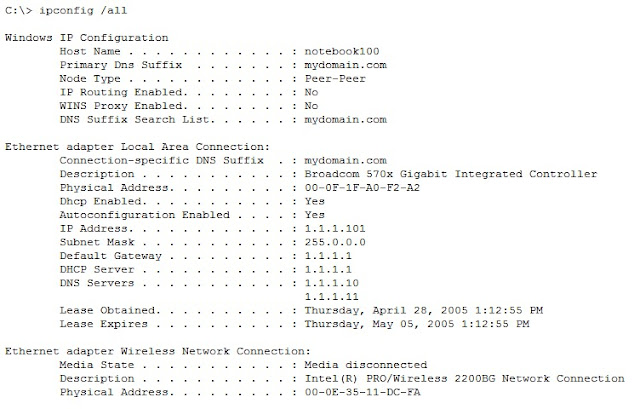What if you saw on these error message...
SearchFilterHost.exe – Application Error
The instruction at “0x7c9109fb” referenced memory at “0x00000004″. The memory could not be “read”.
Click on OK to terminate the program.
SearchFilterHost.exe – Application Error
The instruction at “0x070609c” referenced memory at “0x00000014″. The memory could not be “read”.
Click on OK to terminate the program.
Microsoft visual c++ runtime library” Runtime Error! Program: C:\WINDOWS\system32\SearchFilterHost.exe. This application has requested the Runtime to terminate it in an unusual way. Please contact the application’s support for more information.
Example with photo:
Here is the solution:
Method 1: Enable Windows Auto Updates.
To enable Windows Auto Updates can help you efficiently repair searchfilterhost.exe error through updating the problematic searchfilterhost.exe file:
1) Click Start, go to Control Panel.
2) Enable the Windows Update utility.
3) Follow the instruction to install AxtiveX and click “Install” to install Windows Update utility.
4) Install all of the updates.
5) Restart PC to confirm the modification.
Method 2: Restore searchfilterhost.exe file from Windows Installation CD.
Due to the fact that searchfilterhost.exe file is a crucial system process that can be installed automatically when the system is installed on the PC, you may consider restoring it from Windows Installation CD once you have found any problems occur to it.
1). Insert the Windows installation CD.
2). Click Start, and then got to Run
3). Type expand cd Drive: \i386\searchfilterhost.exe_c:\windows\system32\searchfilterhost.exe
4). Press the “Enter” button.
5). Restart your computer to confirm this modification.
Method 3: Wipe out damaged Windows Update Files.
1). Click Start, and then go to Run. Once the command prompt windows pops up, type “net stop WuAuServ” onto it and press Enter button.
2). Type “cd %windir%” onto the command prompt window, and press Enter button.
3). From the latest popped- up folder, type ”ren SoftwareDistribution SD_BACKUP”, and press Enter to rename the SoftwareDistribution Folder.
4). Type “net start WuAuServ” onto the command prompt to restart the Windows Update Service.
5). Exit the command prompt.
Method 4: Re- register associated .dll files of searchfilterhost.exe.
In order to fix searchfilterhost.exe error, you may consider trying to re- registering the associated .dll files of searchfilterhost.exe if they haven’t been damaged by any undesirable activity or compromised by malware. You can follow the easy instructions to re- register Wdsshell.dll.dll:
For Windows XP user:
1) Click Start, and then click Run.
2) Type cmd onto the latest dialog box and press Enter button to enable Command Prompt utility.
3) Type regsvr32 wdsshell.dll
or
regsvr32 C:\WINDOWS\system32\wdsshell.dll onto the Command Prompt window as soon as it pops up.
4) Press Enter to confirm the modification.
For Windows 7 user:
1) Click Windows or Start if you are using Classic theme.
2) Type cmd onto the latest search box above Windows menu.
3) As soon as the Command Prompt appears on the screen, type
regsvr32 wdsshell.dll
or
regsvr32 C:\WINDOWS\system32\wdsshell.dll
4) Press Enter.
Method 5: Replace it with a compatible one from cyber space.
1) Download the compatible version of searchfilterhost.exe from network.
2) Save it onto a hard disk. And then go to the folder C:\WINDOWS\system32.
3) Locate the problematic version of searchfilterhost.exe on your computer.
4) Rename the current version of searchfilterhost.exe with a name you like.
5) Copy & paste the compatible version into the folder C:\WINDOWS\system32.
6) Click Start and then head to Run.
7) Type cmd onto the latest pop- up and press Enter button to go into the Command mode. (In Windows 7, type cmd onto the latest search box above Windows menu.)
8) Type “regsvr32 searchfilterhost.exe” onto Command Prompt and then press “Enter” button.
Method 6: the last and the most useful method
What if you really no need the latest window search update, can just uninstall the latest version on it.
and It will solve your problem =)
Uninstall from the Programs.
All the best to you ^-^
Reference:
http://www.pcerrorfixtip.com/fix-searchfilterhost-exe-error-how-to-repair-searchfilterhost-exe-error-effectively/
http://www.bleepingcomputer.com/forums/topic405287.html